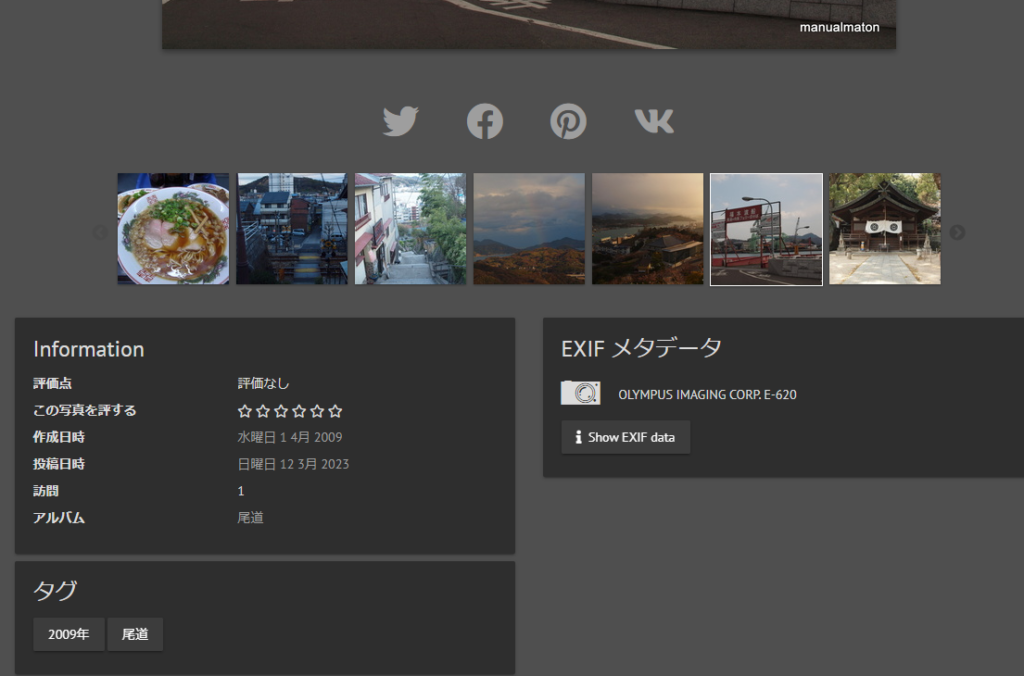運用を始めたWebフォトアルバム「Piwigo」、操作のメモです。
ここでやること
一括でタグを付与するときの操作をメモしました。
前提
- Piwigo 13がインストールされています。
- いくつかの写真がアップロードされている状態です。
手順
管理者権限でログインします。
アルバム>管理>任意のアルバムの「アルバムを編集する」をクリックします。
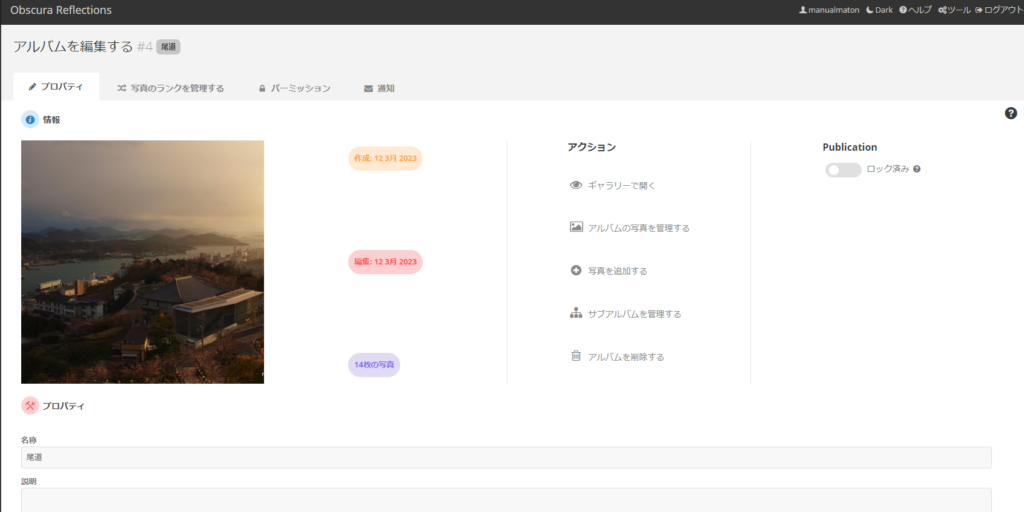
アルバムの写真を管理するをクリックします。
「すべて」を選択します。
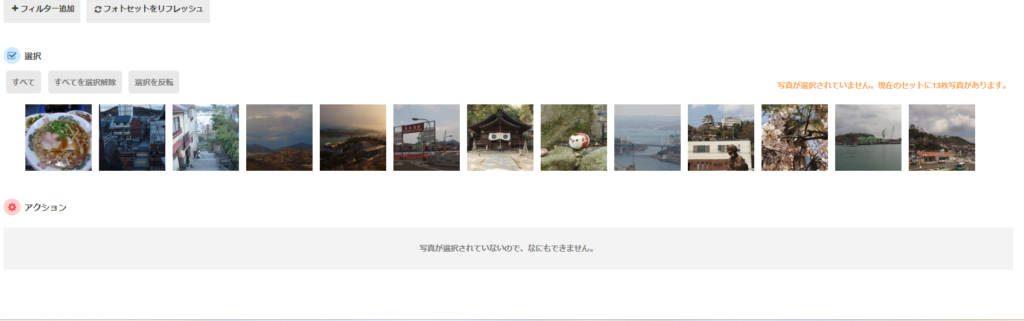
「アクションを選択して下さい」のプルダウンが有効になりますので、「タグを追加する」をクリックします。
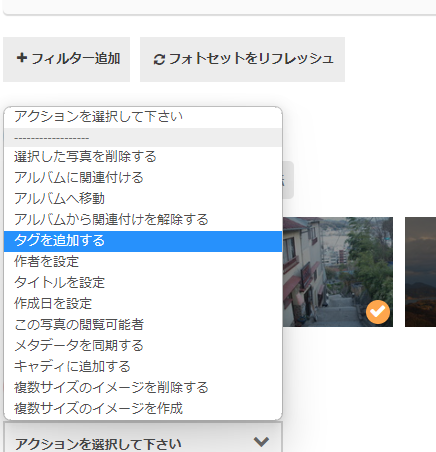
「検索アイテムを入力してください」の蘭に任意のタグを入力します。(カンマで区切ることで複数入力が可能です)
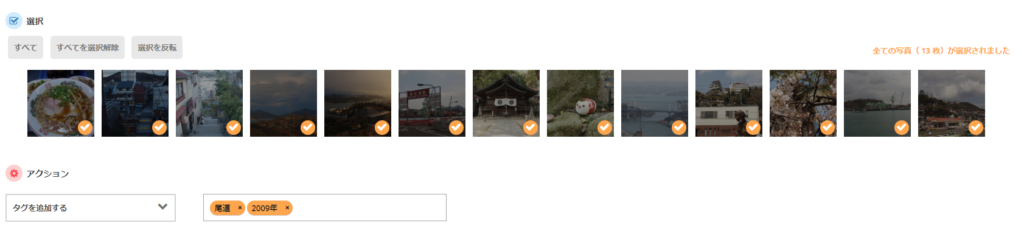
入力を確認し、「アクションを実行する」をクリックします。
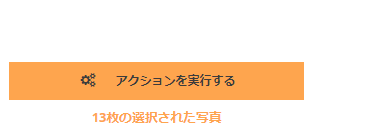
設定確認
先ほどタグ付けをしたアルバムの任意の写真を表示して、タグが表示されていることを確認します。
https://hideout.reisalin.com/index.php?/category/4