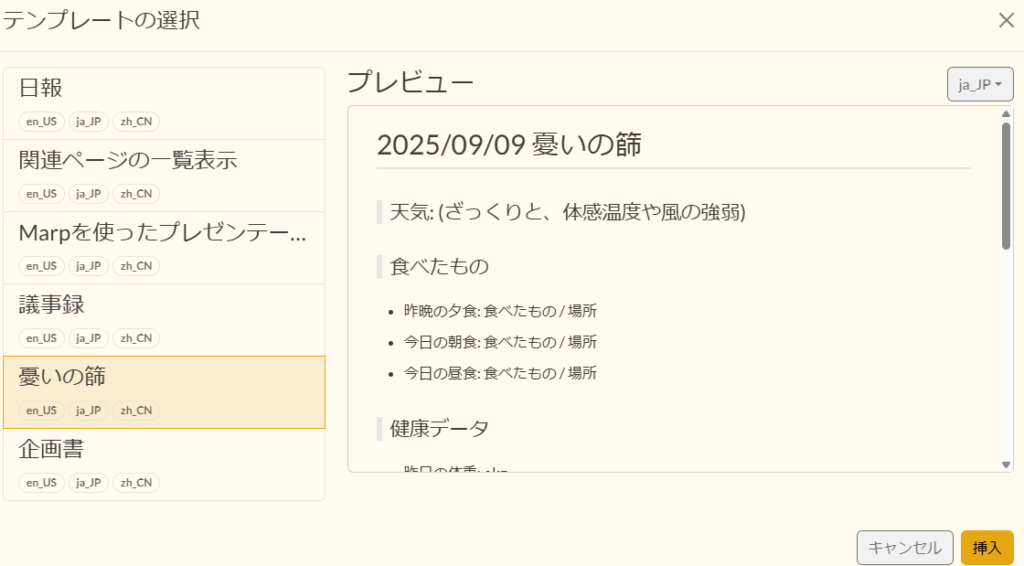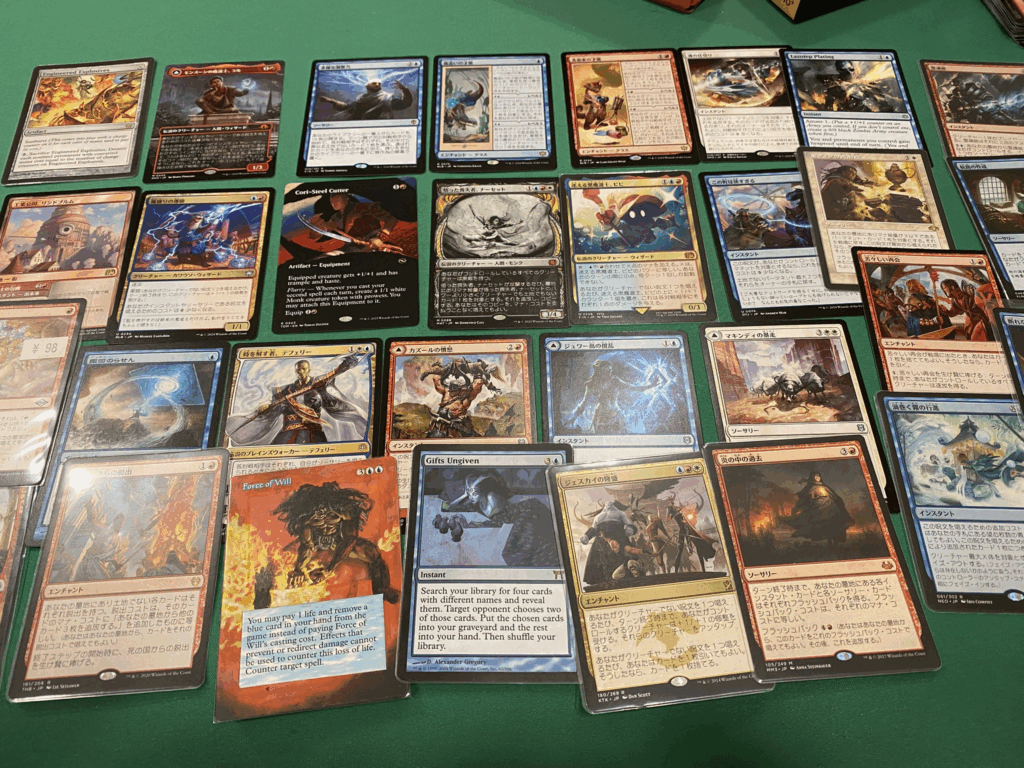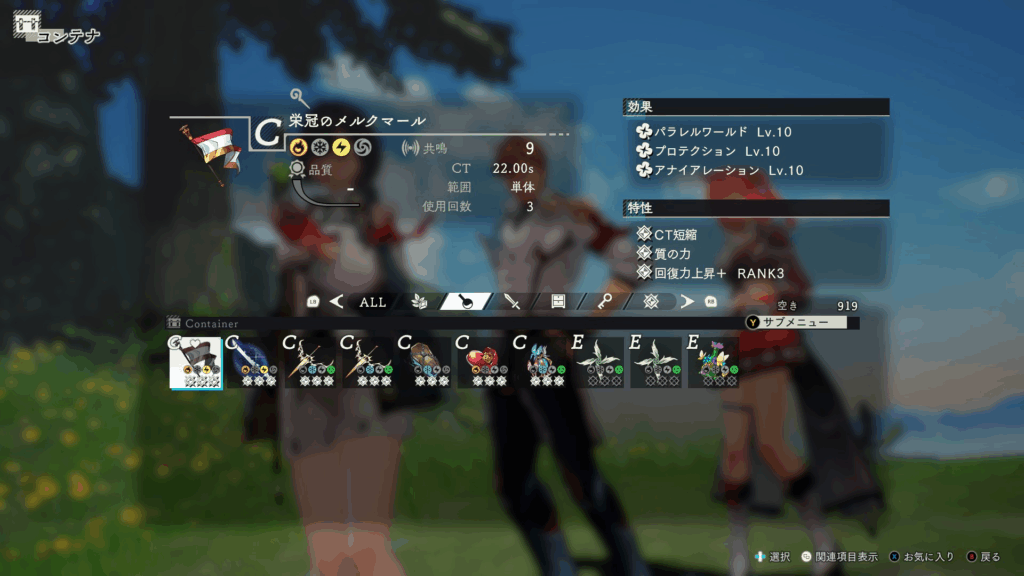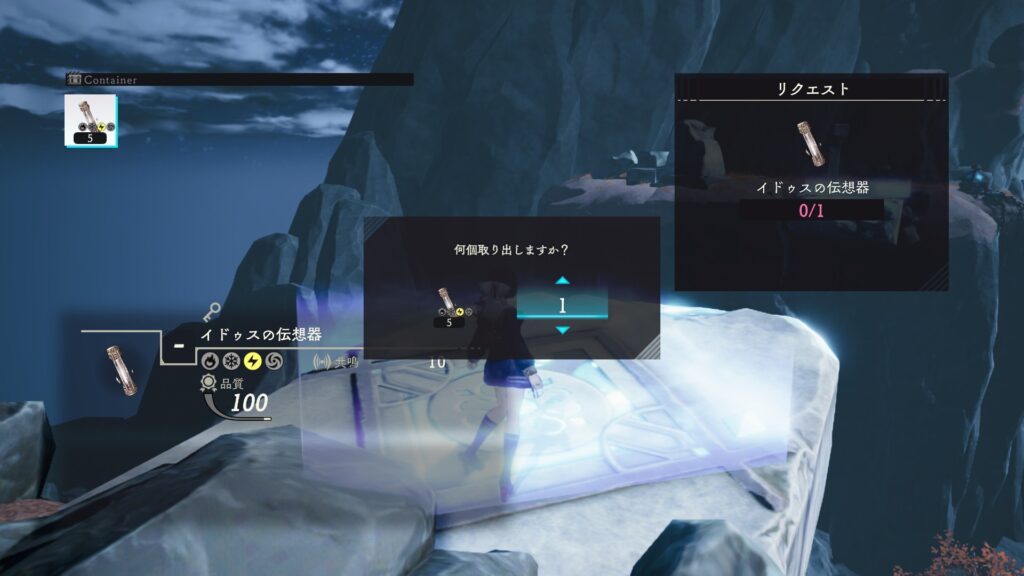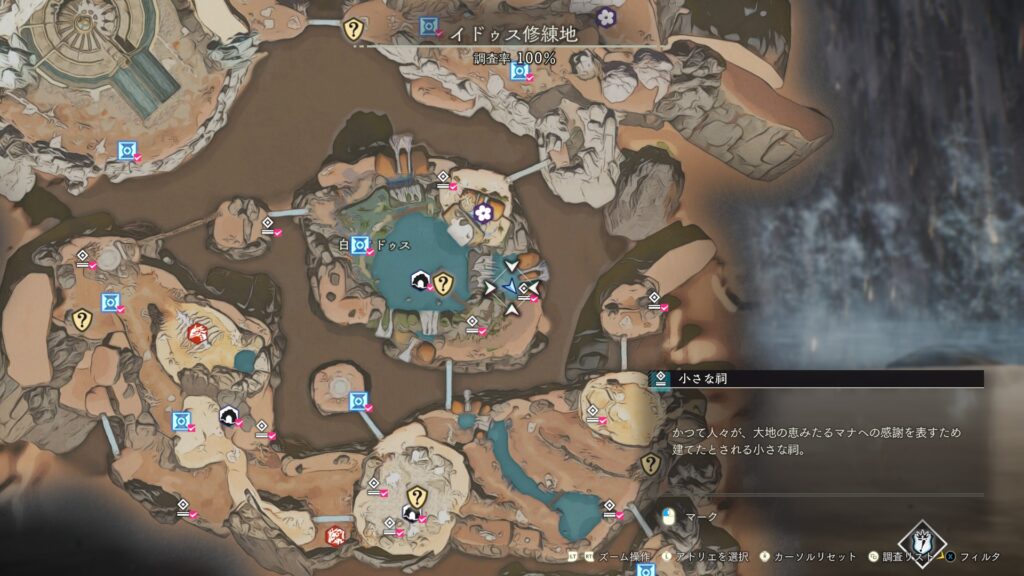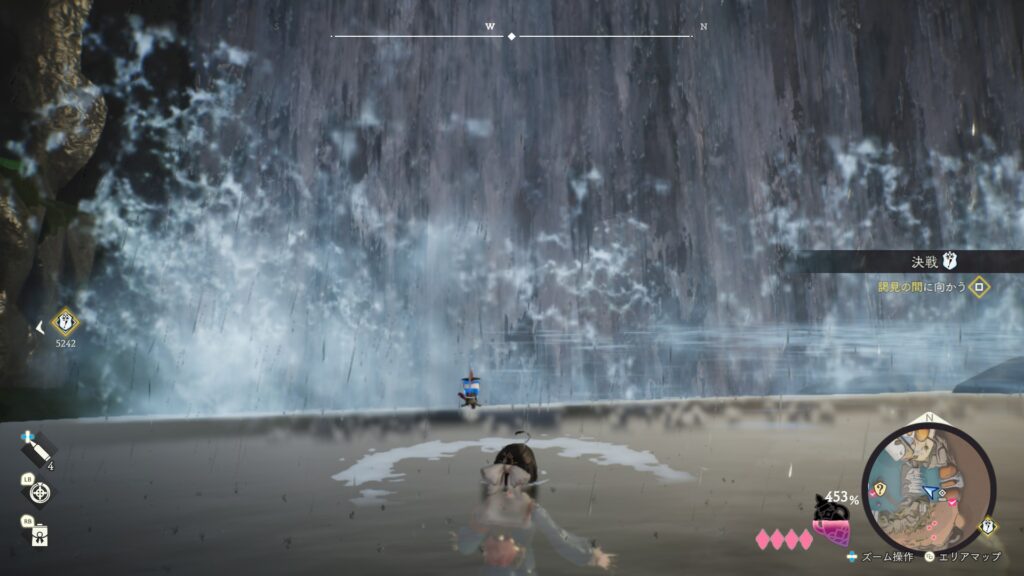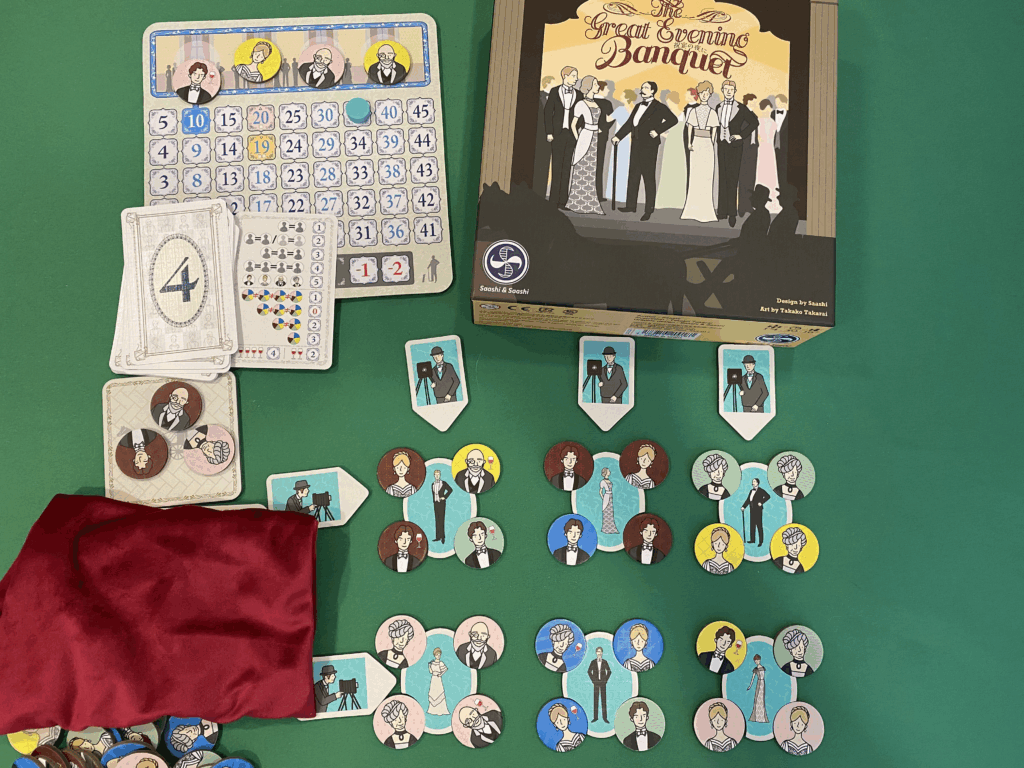Growiのリポジトリが
https://github.com/weseek/growi
から
https://github.com/growilabs/growi
に移行したというTwitter(現X)の投稿がありました。今後のサポートなどを踏まえ、今利用しているGrowiのリポジトリの大本を変えます。
環境
- Ubuntu 24.04
- Growi v7.2.10
- Growiの実行ユーザは
root
- Growiの実行ユーザは
さっくりとした手順
- 現在のリポジトリを確認します。
- リポジトリのURLを
gitコマンドで変更します。 - リポジトリの変更を確認します。
Growiのディレクトリに移動
cd /path/to/growi && pwd自分の環境に合わせます。(筆者環境/home/www-data/growi)
gitの参照リポジトリを確認
- gitコマンドによる確認
sudo git remote -v- 参照結果
origin https://github.com/weseek/growi (fetch)
origin https://github.com/weseek/growi (push)上記を確認。
gitコマンドによるリポジトリ変更
- リポジトリ変更
sudo git remote set-url origin https://github.com/growilabs/growi.gitgitの参照リポジトリの変更確認
- gitコマンドによる確認
sudo git remote -v- 参照結果
origin https://github.com/growilabs/growi.git (fetch)
origin https://github.com/growilabs/growi.git (push)- 最新の履歴確認
sudo git fetch origin- ローカルとリモートの差分確認
sudo git statusYour branch is behind 'origin/main' by X commits...
(あなたのブランチは、リモートよりX個のコミット分遅れています)
のように表示されれば、新しいgrowilabsリポジトリへの接続は成功しており、そこに新しい更新が存在することを確認できます。
なお、筆者は別環境で「リポジトリ変更後、新しいバージョン(v7.2.9→v7.2.10)へのバージョンアップを、新しいリポジトリを介して行えたことを補足しておきます。